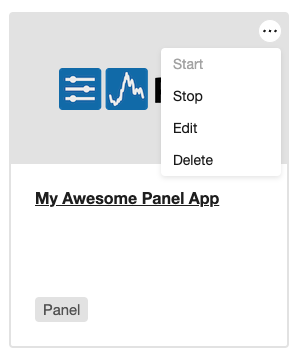General instructions
You can create and deploy apps for multiple frameworks with the following steps.
Pre-requisites
Before deploying/launching your app with JHub Apps Launcher, you'll need:
- working code in a Jupyter Notebook or a Python script, and
- environment with all the necessary packages.
note
For all frameworks, you need to include the jhsingle-native-proxy package in your environment along with the framework itself (e.g., bokeh, panel, etc.)
Some frameworks may have additional package or code requirements. Check out their specific documentation pages for details.
Steps
-
From the JHun App Launcher Home Screen, click on the "Create App" button in the top-right corner.
-
Fill in app-creation form with the details below.
| Field | Description |
|---|---|
| Display Name | Provide meaningful name for your application |
| Description (optional) | Add addition information about the application |
| Thumbnail (optional) | Choose a meaningful thumbnail for your application. The default thumbnail is the application framework's logo. |
| Framework | Select the framework used by your application from the dropdown. |
| Filepath | Provide the path (from root in JupyterLab) to your application's code file. |
| Conda Environment | Provide the environment used while developing your notebook/script which has jhsingle-native-proxy, the corresponding framework (e.g., panel, gradio, etc.), and additional requirements documented in framework-specific pages. |
| Environment Variables (optional) | The set of environment variables, defined as valid JSON, to set before starting the app. This is useful when creating custom apps. |
| Spawner profile | Instance type (i.e. machines with CPU/RAM/GPU resources) required for running your application. Only applicable if you're using KubeSpawner as the spawner for JupyterHub. |
| Custom Command (required if the Framework is "Custom Command") | Python command to start an arbitrary app. |
| Allow Public Access | Toggle to share the application with anyone on the internet, including unauthenticated users. |
Example:
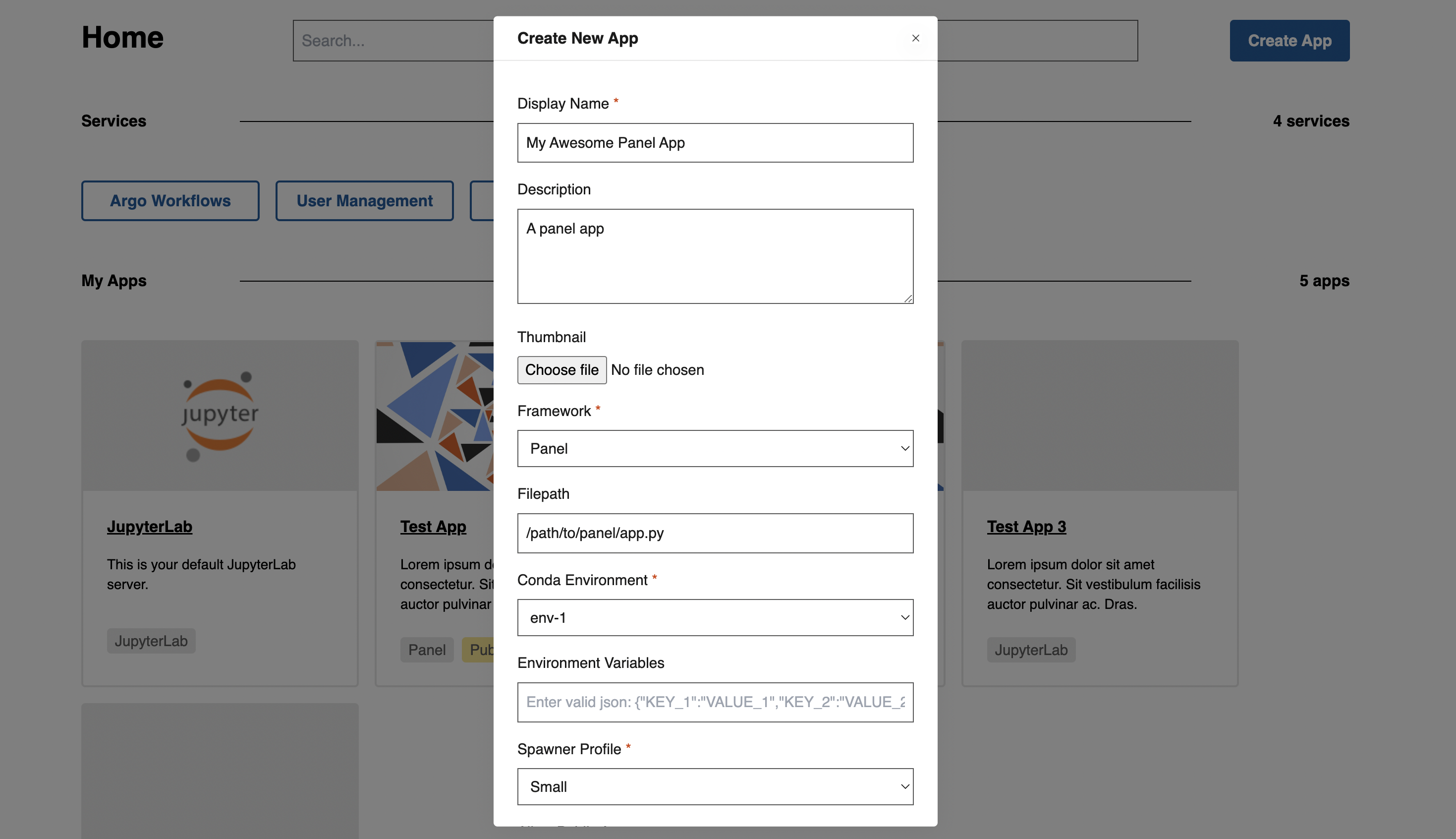
- When ready, click on the "Submit" button.
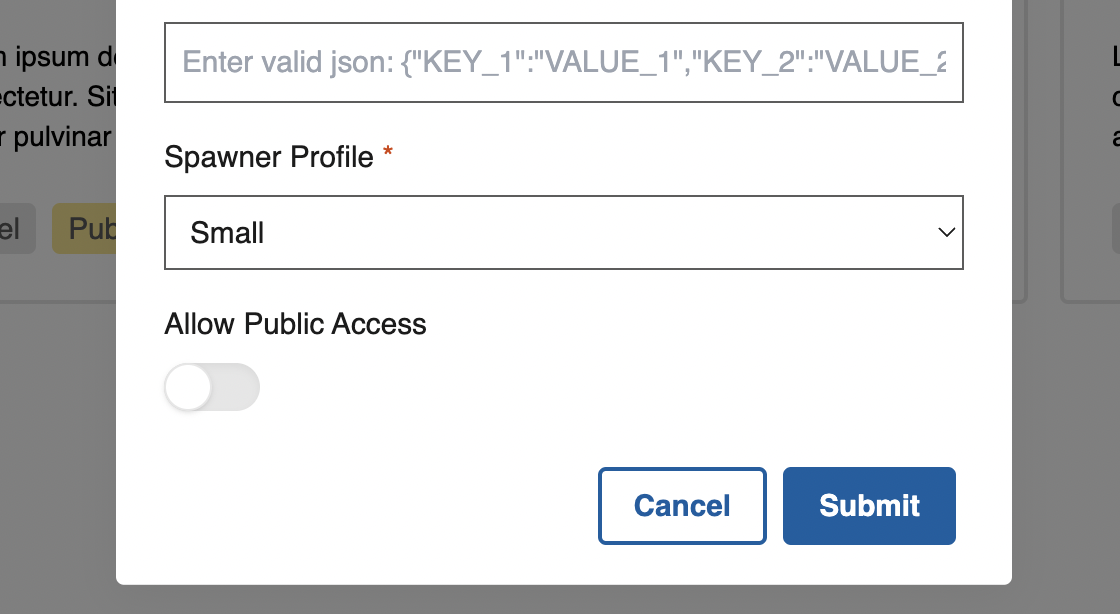
- Your App opens automatically in a few minutes.
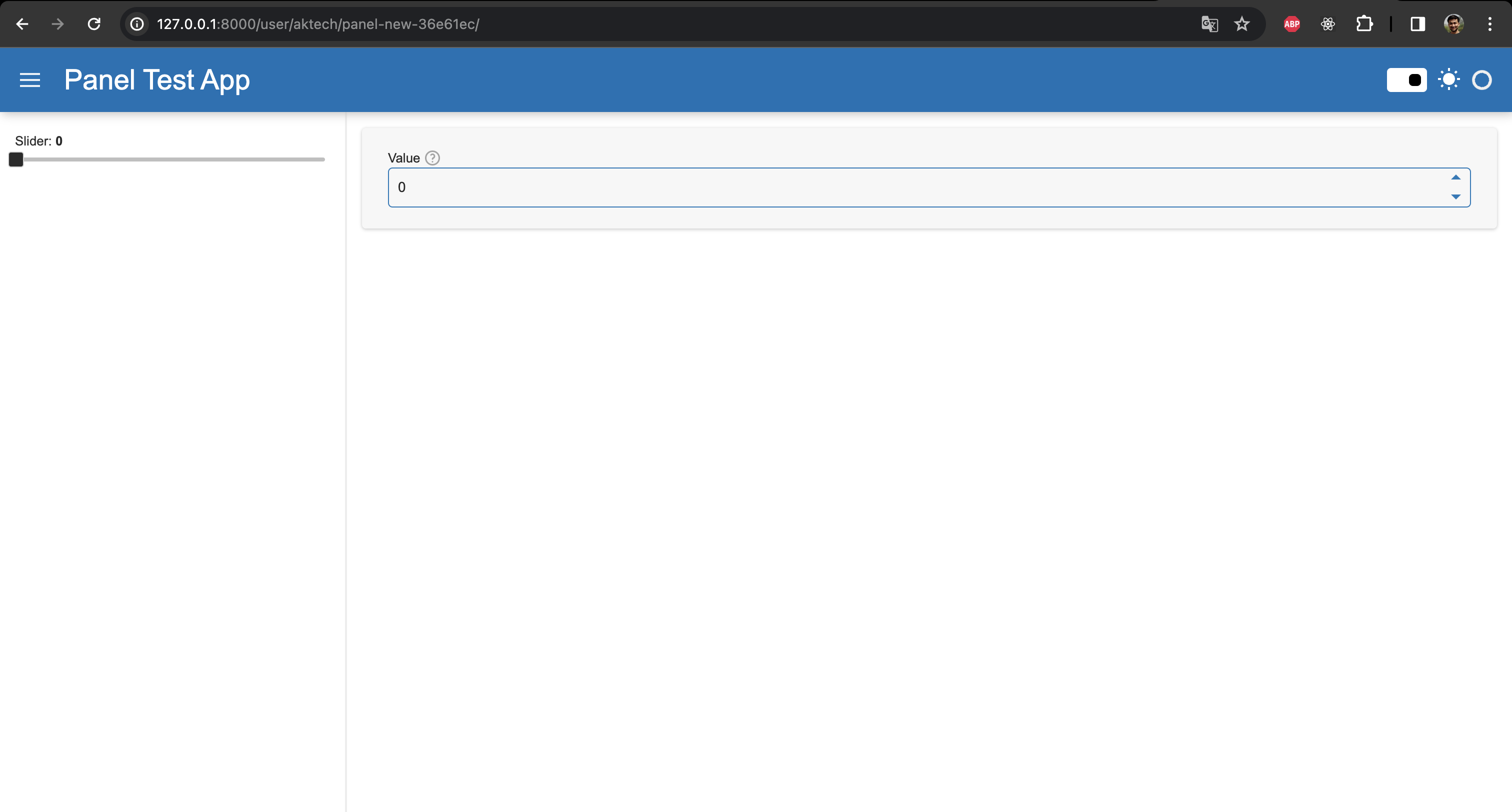
You can now access and manage (start, stop, edit, and delete) this app from the JHub Apps Homepage, under "My Apps".